Where is my Property?
Q. Where is my property?
A. In Setup --> Properties; search Region not Assigned to find the new property.
If it is still not showing it may have been previously imported and made inactive.
Choose Show Inactive and use the Keyword field, or Ctrl F in your browser to search for the property using the property name, or id from your PMS. Choose the eye icon to make the property active.

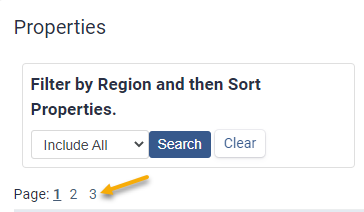
If you are still not able to find it, email help-teams@operto.com with the Property Name and the Property ID from your Property Management software so that we can help you.
Note the properties should pull in within 10 minutes, so if you are not seeing them and you have looked in inactive, feel free to reach out right away.
The following integrations have specific needs for Properties to be included in the import:
Lodgix
Properties must meet the minimum listing requirements to appear in the feed. This is mostly related to descriptive content and images. Be sure the property has images and a description. For more information please contact Lodgix support.
Escapia
Within the Escapia software:
- Properties must be active.
- Property Start Date must be in the past.
V12
Within the V12 software:
- Properties must be active.
- Property Start Date must be in the past.
If the property is not listed request help-teams@operto.com and include the Property ID
